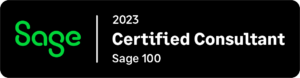How to find the specific version and product update of a Sage 100 installation.
Steps
If able to access and log into Sage 100 (formerly Sage MAS 90 or 200):
- Launch Sage 100 (or formerly Sage MAS 90 or 200)
- Access the Help menu
- Note: This would be the on the toolbar that includes File, Modules, My Tasks, View, and Help
- Select About or About Sage 100
- Locate the version information
- Example: Sage 100c Standard 2016 (Version 5.30.3.0)
If unable to access and log into Sage 100 (formerly Sage MAS 90 or 200):
Note: The following procedure only works if the “..\MAS90” directory and its contents are available (either as installed on the server, or as a backup copy).
The status.flp file will indicate what the base version is. It does not indicate what Product Update, program fixes, or third-party enhancements may be included.
- Browse to the “..\MAS90\Home” where the data is stored or where Sage 100 is installed (if not a backup copy)
- Open the Status.flp using a text editor (Such as Notepad) to read the version of SS (System Setup).
- Examples:
- 5.40 – Sage 100 2017
- 5.30 – Sage 100 2016
- 5.20 – Sage 100 2015
- 5.10 – Sage 100 2014
- 5.00 – Sage 100 2013
- 4.50 – Sage 100 (formerly Sage MAS 90 or 200) version 4.50
- Examples: